Microsoft Office 2016 and 2019 have reached End of Support, and all managed Columbia computers will be upgraded to Microsoft Office 365.
Following the upgrade, users may be asked to sign in to Office 365 in order activate the software. Please note that only the below affiliates have licenses for Office 365:
- CU undergraduate students
- CU graduate students
- Full-time employees
- FT Officers of Administration
- FT Officers of Instruction
- Adjuncts and other part-time officers of instruction are not included.
- FT Officers of Libraries
- FT Officers of Research
- FT Support Staff
Users who do *not* fall into one of the above categories will need to install Office 2024 via the "Software Center" application, which can be found in the start menu -- please see instructions at the bottom of this page.
The first time the user launches an Office application following the upgrade, they will see the following screen:
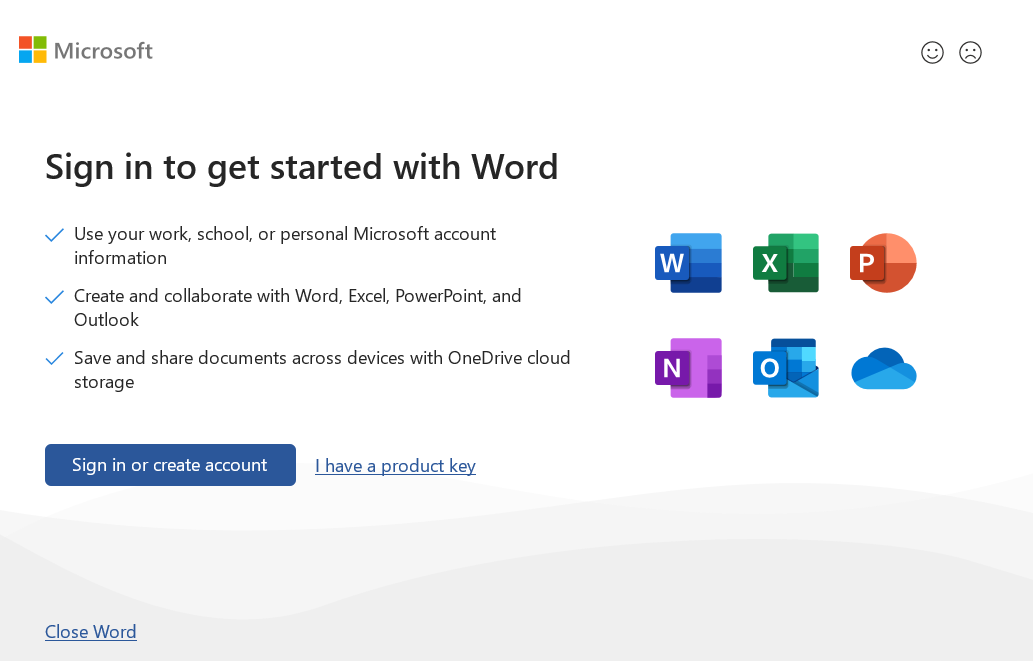
Click "Sign in or create account".
You will see one of two screens:
1) If you see this screen, enter your UNI@adcu.columbia.edu (note that you must enter @adcu.columbia.edu and not @columbia.edu), then login with your UNI password and then approve the login via Duo:
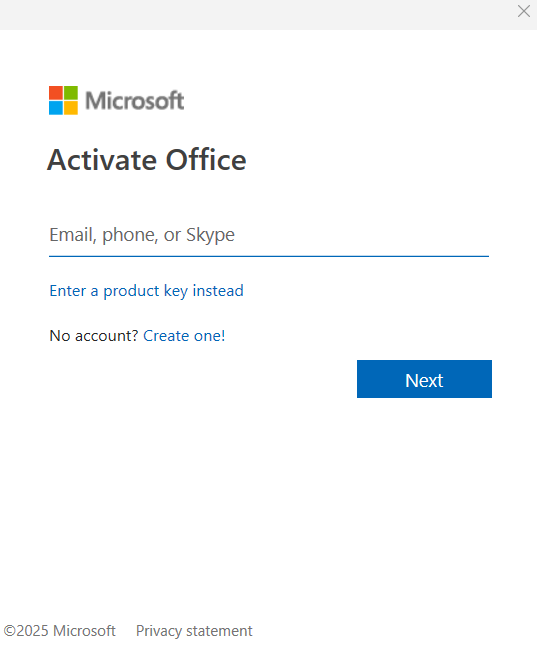
2) If you already see your UNI@adcu.columbia.edu email address listed, click on it and then approve the login via Duo.
If you are not eligible for Microsoft Office 365 and need to install Office 2024:
1) Search for "software center" in your start menu and open the application:
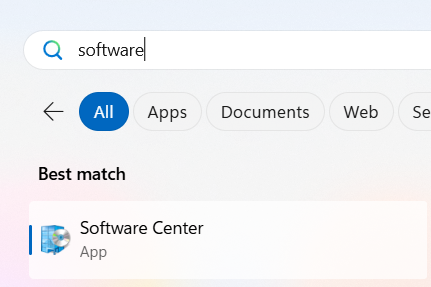
2) Click on "Microsoft Office 2024 ProPlus 64-bit" then click "Install":


